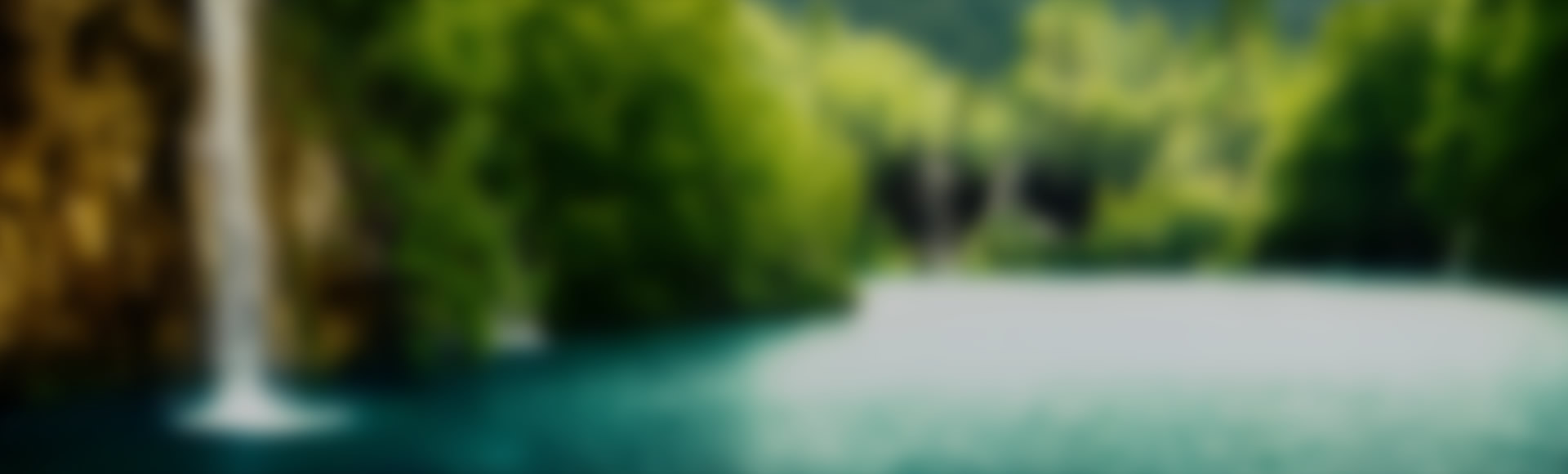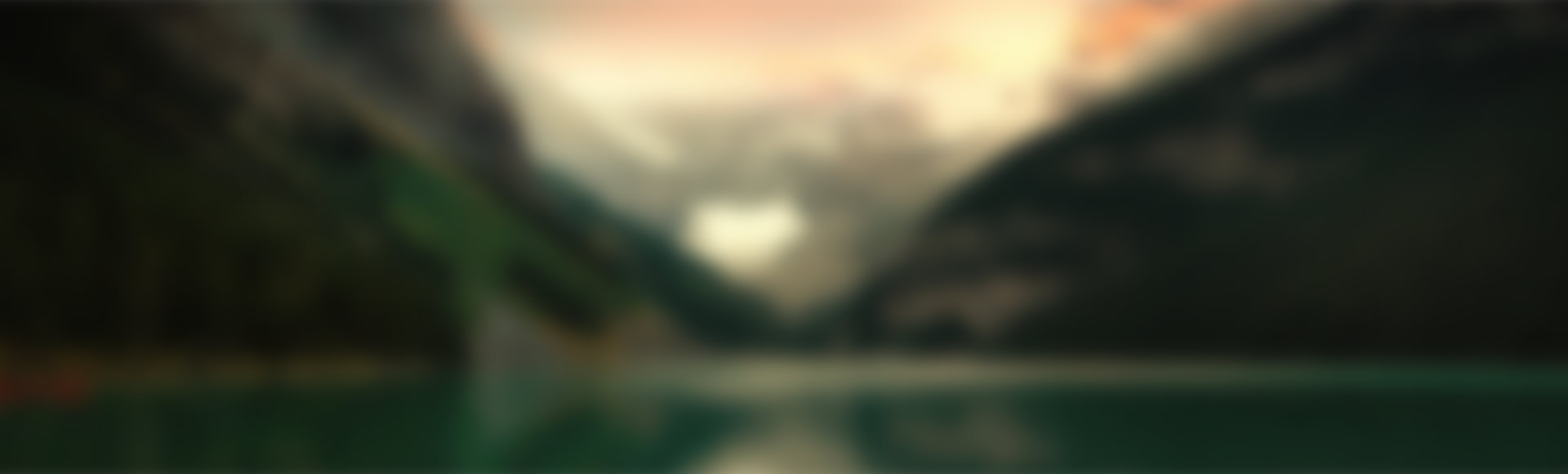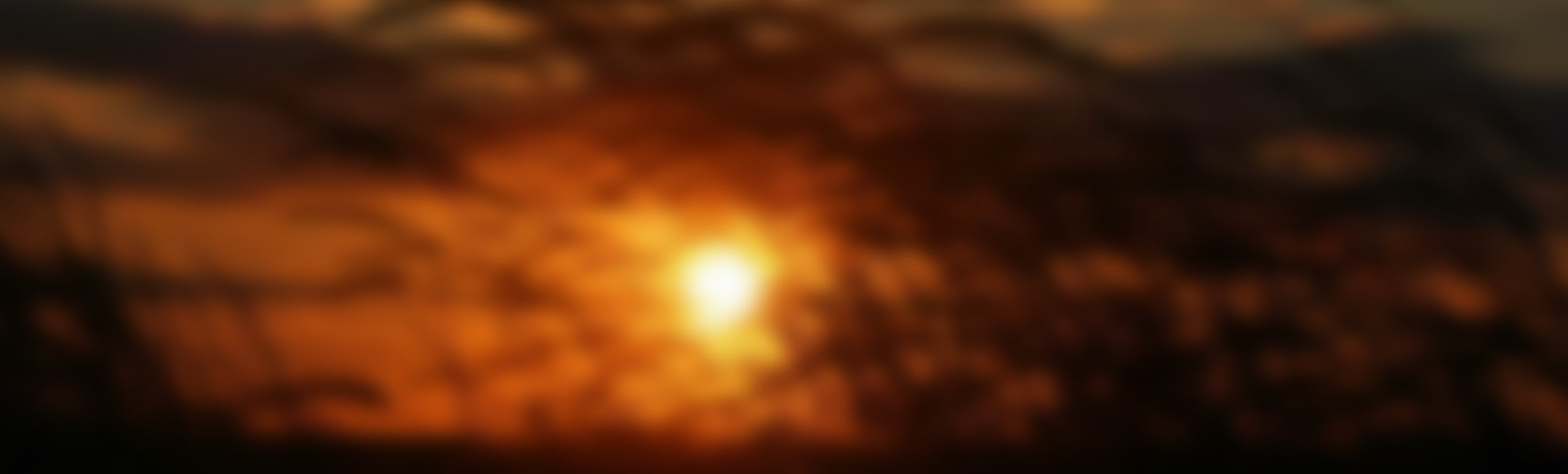There will be columns!

Countless columns
The columns on the Presentation Page are also very versatile. You can either generate them from existing posts or create them individually with the help of specially designed widgets.
You can also set the number of columns per row and much more from the theme settings.
You can also set the number of columns per row and much more from the theme settings.

Responsive Design
Nirvana has been built from the ground up with responsiveness in mind. It will fit anywhere and change its layout according to the gadget and resolution it's being viewed on.

~ Font Fiesta ~
Nirvana comes bundled with some of the best fonts of the moment, but it also supports Google fonts. Extended font sets are also fully supported.
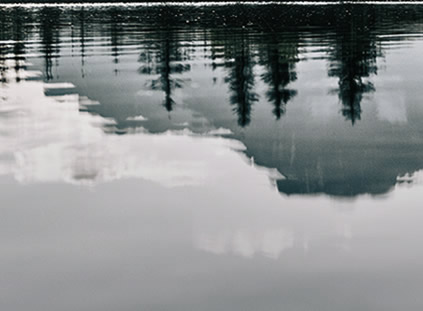
Layouts and Templates
With Nirvana you can choose the size and position of the content and sidebars to your liking. Also, make every page stand out with 8 Page Templates (Magazine and Blog included).
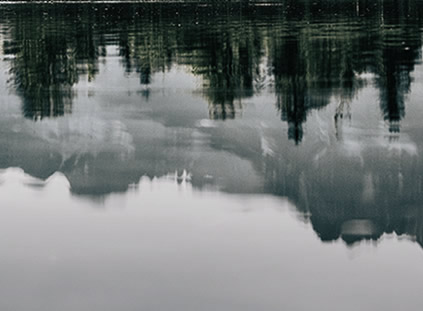
Socials Galore
Nirvana provides over 40 social media icons and 5 different locations to showcase them at. You can even customizable their colors.
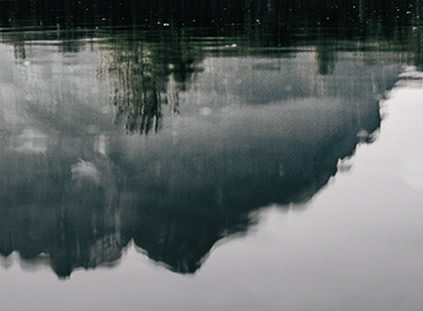
HTML5 + CSS3
Nirvana may seem soft and sensitive on the outside, but at its core you'll find armies of code that are strong and precise. Being built on the latest technologies not only makes Nirvana stable and compatible but also future proof.
There will be posts!
 You can also choose to show your latest posts on the Presentation page. From the theme settings you can select how many posts to show and more will be loaded via an Ajax button.
You can also choose to show your latest posts on the Presentation page. From the theme settings you can select how many posts to show and more will be loaded via an Ajax button.Even if you can show your latest posts on the Presentation Page, you can also use the Blog Page Template to designate another page as your primary blog posts page. While creating a new page or editing an existing one choose Blog Template as the page template and save.
For more information read all the help sections from the Theme Settings.
This is a New Post!
Test Post!
This is Another Awesome Post
test test test I can’t think of something to write here so I’m just going to fill the box with text. So cool.
Awesome Things At the Library!
 This is a blog posting. Posts can be added or deleted in the “Posts” section in the Dashboard.
This is a blog posting. Posts can be added or deleted in the “Posts” section in the Dashboard.
1. Go to Posts- All Posts
2. Hover over the title “Awesome things at the Library”
3. Click “Trash”
4. Go to “Add New” toward the top of the page
5. Fill in the title and post info. for a new post.
6. Add a category.
7. Click “Publish”
Fun fact: You can also schedule posts for a future date and time in the “Publish” section on the right hand side of the screen. Click on the ‘Edit’ button to the right of “Publish on” and change to a future date. Click “Schedule”.
There will be more!
Nirvana and its huge array of tools are waiting for your carefully crafted content. It will embrace and enhance it while also giving it room to breathe and grow.
Can you imagine a better home for your deepest thoughts, your greatest ideas, your best travel photos and anything else you want to share with the world?
With Nirvana, the world will never know what hit it ;)
So bring out your diamond in the rough and let Nirvana find its luster.
So bring out your diamond in the rough and let Nirvana find its luster.