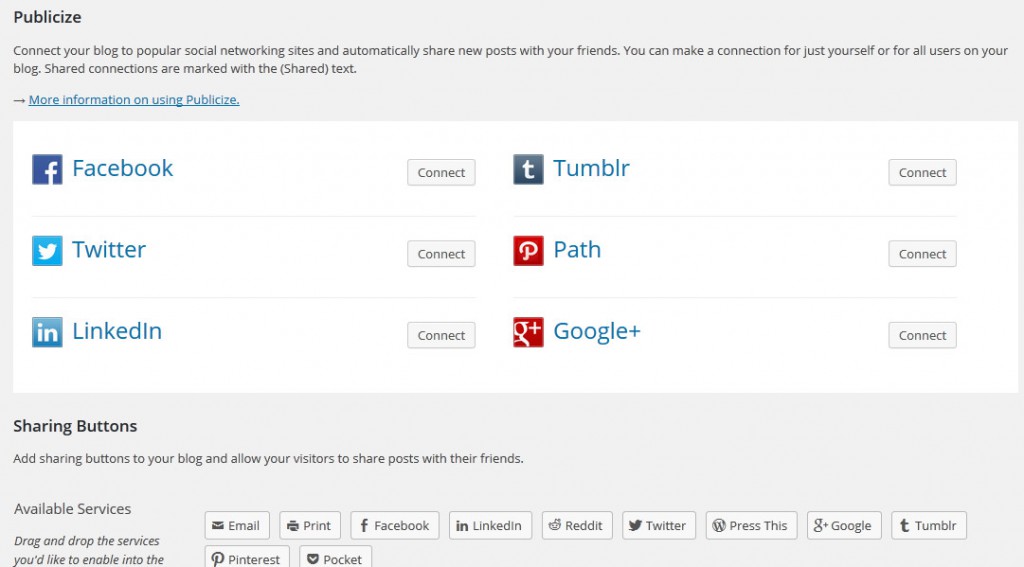Your users connect with you in many different ways. Some might start at your website, some might go straight to your Facebook or Twitter, but it’s easy to make sure that all of them can reach the same content. No matter which “door” they choose, they all lead to your library.
You can always add links in your posts, so if you mention something about your library’s Facebook page, it’s a great idea to go ahead and add that link to Facebook. That way, your patron can see what you mean with one click. If you’d like a refresher on the process, this video offers a solid explanation.
You can also link your website and your social network (Facebook, Twitter, etc.), so that your content goes to multiple places all at the same time. This happens via the Jetpack plugin on your site. You might need to re-connect Jetpack if you don’t have an existing connection (this post will give you details on that). Once Jetpack is connected, click on Jetpack in the menu on your Dashboard. You’ll see a group of options, but we’ll focus on Sharing in the second row. Click the Configure button and you’ll see this:
Just click Connect beside the network on which you’d like to share your content. You’ll have a “sharing” setting in future posts, so you can turn it off if you don’t want a particular post going out to those social networks. Please see this post for a video that demonstrates the process.
You can also allow your readers to share your posts on their own social network accounts. In that same area of Jetpack, you’ll see a section called “Sharing Buttons” with a number of social networks represented. Just click and drag the ones that you’d like to activate into the box below and your future posts will include those buttons. Click here to see how it works.
Once you’ve chosen your services, scroll down the page to select which of your posts will have sharing enabled. Remember to scroll down to the bottom of the page and click Save Changes when you’re done!