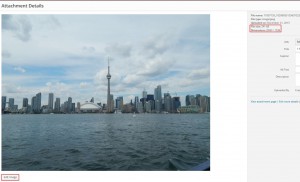Some of you might have noticed something that looks like this when you view your Dashboard:
You’re (hopefully) not at 100% space used, but you might be getting closer to it if your site has lots of large images or other media files. WordPress will add the red X icon to alert you that your remaining storage is getting rather low. Fortunately, there are ways to easily adjust the amount of space consumed. If you’re adding photos to your site directly from a digital camera or smartphone, you might check your settings and lower the image quality. Most devices automatically save pictures at the highest possible resolution—that’s great if you took photos of a family vacation and want every detail of Niagara Falls, but it’s usually not necessary for some of the smaller images that will appear on your website. Alternately, you can use free programs like Irfanview to reduce the size of your images before you upload them.
For existing images, it’s not a bad idea to check file sizes and use WordPress’s built-in image editor. Just go to Media on your Dashboard and you’ll see a list of your existing files. Clicking each one brings up details about the image. Click the image below to see a larger version of it.
On the right, you’ll see File Size and Dimensions. To give you an idea about dimensions, our sample image above is 1,456 × 883 at full size. If an image seems to be too big, you can click the Edit Image button at the bottom, then use the Scale tool to shrink it down a bit. If you see a number that’s larger than around 2000 on either side, the image can definitely be scaled down without a noticeable drop in quality.
Other potential problem areas are duplicate photos or older media that you’re not longer using on your site. If you’re seeing more than one instance of a particular image in your Media section, it might be a good idea to delete those duplicates and save that storage space for new photos. Similarly, if you have older photos that you’re not currently using, you might delete those from your Media library. Just be sure to save them to your computer first, if you think you might use them again someday!
If you’d like any assistance regarding storage on your site (or any other issue), please don’t hesitate to get in touch!